How to Add or Remove Skype meeting add-ins in Outlook2013?
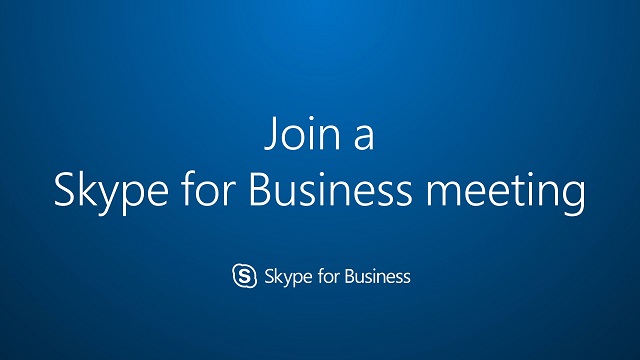
In outlook Skype for meeting add-ins is not appeared, follow the below methods to enable this option.Skype meeting add-ins option are located in calendar field.
Removing the Skype meeting add-ins option:
Close Outlook 2013 if open, then navigate to C:\Program Files (x86)\Microsoft Office\Office15 and find OUTLOOK
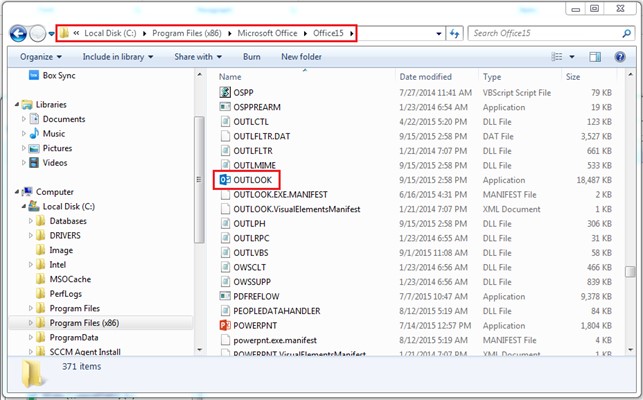
Right-click OUTLOOK and select “Run as administrator” from the drop down menu
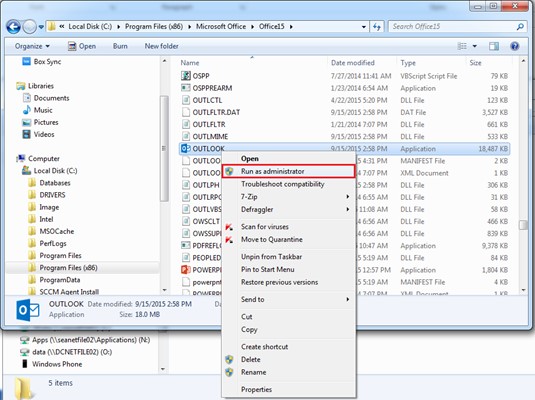
When Outlook 2013 opens click the FILE tab in the top-left corner.
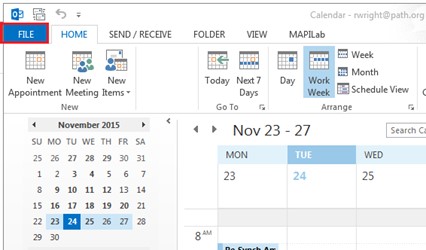
Click on Options menu
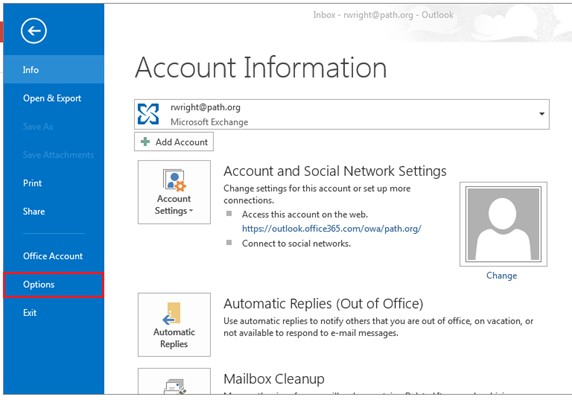
Click Add-Ins.
Near the bottom of the Add-Ins menu select “COM Add-ins” and click “Go…”
Confirm that the “Skype Meeting Add-in” is showing up in Active or Inactive Application Add -ins. If they are not, follow the directions at the bottom of the page to get it into those lists.
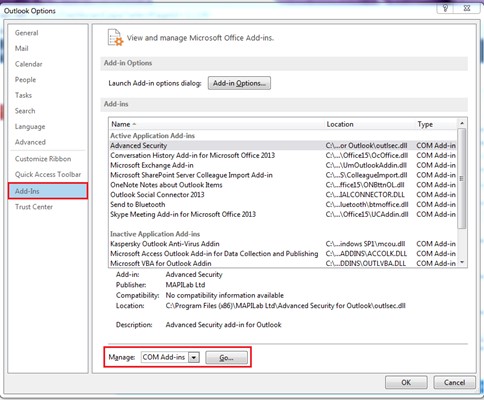
Select “Skype Meeting Add-in” and click “Remove”.
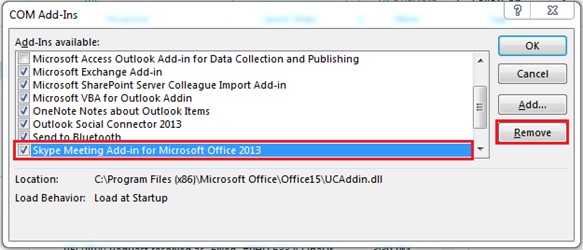
For Adding the skype meeting option
Click “Add…”.
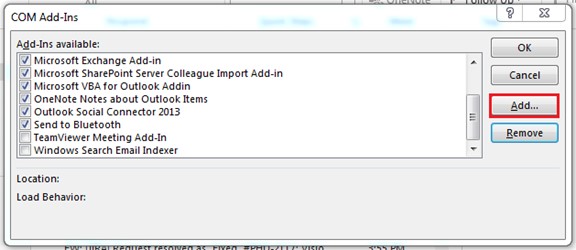
Navigate to C:\Program Files (x86)\Microsoft Office\Office15 and double-clickUCAddin.dll.
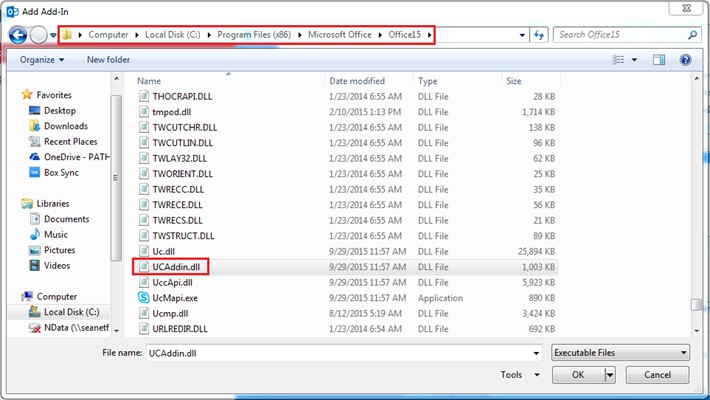
You will see that “Lync Meeting Scheduling Addin” appears in your list of Add-ins, and the load behavior should say “Load at Start.
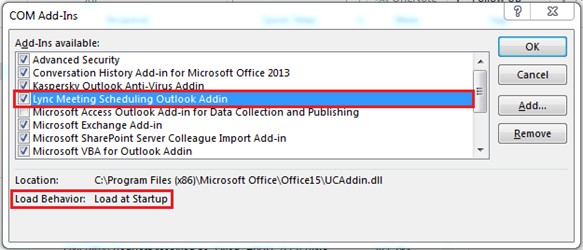
No comments:
Post a Comment